Difficulty Level: Novice | Time Required: 5 Minutes | Tools Required: None | Related Parts, Products, Services or Technology: A smartphone with
Voice control lets you use voice commands to control many of the features on your vehicle. There are different types of voice control options available, and each works a different way. Select your
Note: Sample images of centre display shown for reference only. The system in your specific vehicle may look different and may not be equipped with these exact features. Refer to your Owner’s Manual for additional information.

If your vehicle has this infotainment system, you can use the voice assistant of your paired, compatible smartphone, such as
Note: For iPhone users, this legacy infotainment system uses an older automotive implementation of Siri, called Siri Eyes Free and some features and apps may have limited functionality.
Your phone must be connected through Bluetooth or the USB data port to use this feature.
To use Siri Eyes Free (iPhone devices) or Google Assistant (Android devices) on your phone:
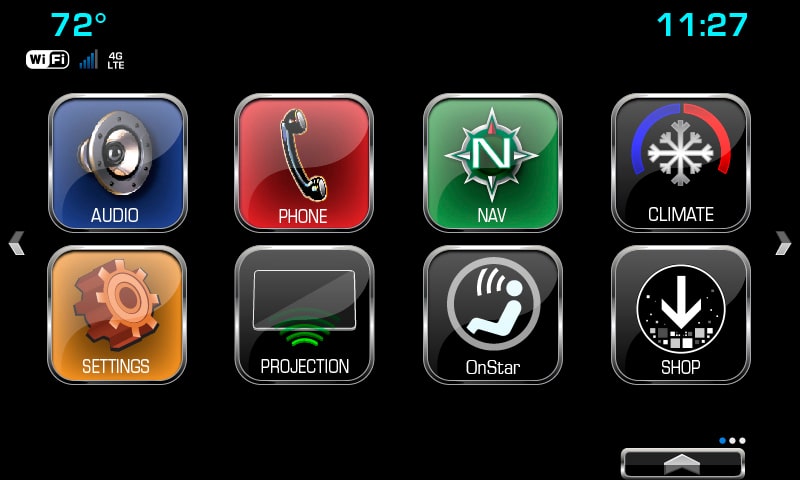
If your vehicle has this infotainment system, you can use the voice assistant of your paired, compatible smartphone, such as Siri® or Google Assistant, when you’re in the vehicle. To use it, simply say your voice assistant’s hands-free wake word, such as “Hey Siri” or “Hey Google,” or press and hold the PUSH-TO-TALK button on the steering wheel (a short press will not work). This can only control functions supported by your phone (e.g., calling, calendar, texts, map apps, etc.).
Your phone must be connected through Bluetooth or the USB data port to use this feature.
To use Siri Eyes Free (iPhone devices) or Google Assistant (Android devices) on your phone:
Use your vehicle’s built-in voice control technology to make phone calls, play music and more.
To begin a built-in voice command:
1. To make a phone call, you’ll need a compatible phone that’s paired via Bluetooth or connected via USB. For full functionality, make sure your phone is connected and your contact list is downloaded.
2. Press and release the Push-to-Talk button on the steering wheel (a short press).
3. The audio system will mute, and the system will play a prompt (e.g., “Say a command”), followed by a beep.
4. After the beep, say your command. You can use everyday language to do so. Some vehicles also let you say partial names instead of full names (e.g., “Mike” instead of “Michael”).
5. Depending on your vehicle’s equipment, the types of commands you can use include:
6. To interrupt or skip past a prompt, press the Push-to-Talk button as the prompt comes on.
7. To end your voice command session before it’s finished, press the END CALL button on the steering wheel. Or, simply say “Cancel” at the prompt.
8. To change the length of a prompt, on the touchscreen, select Settings > Voice > Prompt Length. Then choose the desired length: Long or Short.
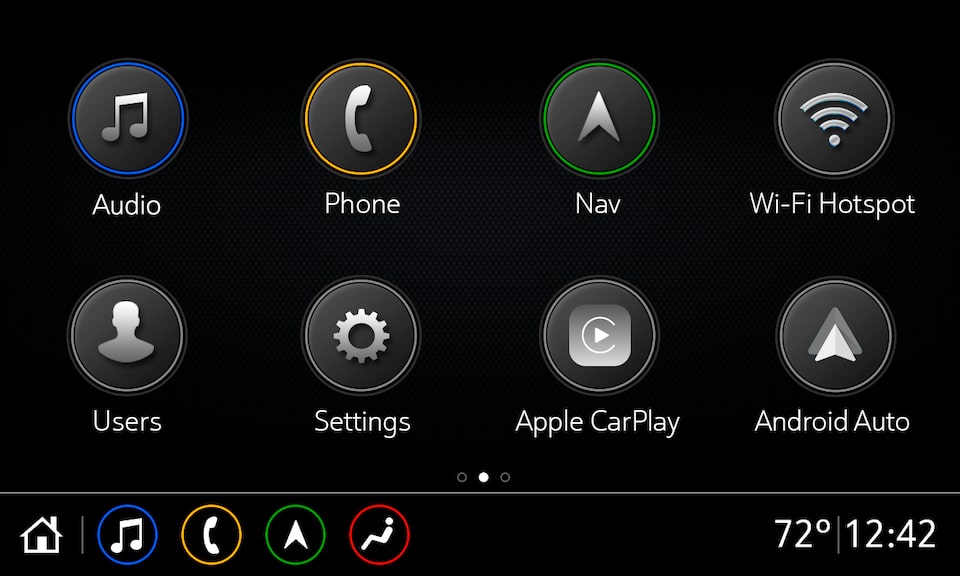
If your vehicle has this infotainment system, the types of voice control features it has depend on how your specific model is equipped. This system lets you use your paired phone’s voice assistant. Some models also have voice control built into the vehicle and may also let you use Alexa in the vehicle, if you prefer. You will either press and hold the Push-to-Talk button on the steering wheel or press and release the button, depending on what your vehicle supports and the type of voice control you want to use.
You can also choose to use the voice assistant of your paired, compatible smartphone, such as Siri on iPhone devices. This can only control functions supported by your phone (e.g., calling, calendar, texts, map apps). Your phone must be connected through Bluetooth or the USB data port.
Alternatively, you can use Apple CarPlay®† or Android Auto™† to access your phone’s voice assistant.
To use Siri Eyes Free (iPhone devices) or Google Assistant (Android devices) on your phone:
As another option, if your vehicle has Alexa
Use your vehicle’s built-in voice control technology to make phone calls, play music and more.
To begin a built-in voice command:
1. To make a phone call, you’ll need a compatible phone that’s paired via Bluetooth or connected via USB. For full functionality, make sure your phone is connected and your contact list is downloaded.
2. Press and release the Push-to-Talk button on the steering wheel (a short press).
3. The audio system will mute, and the system will play a prompt (e.g., “Say a command”) followed by a beep.
4. After the beep, say your command. You can use everyday language to do so. Some vehicles also let you say partial names instead of full names (e.g., “Mike” instead of “Michael”).
5. Depending on your vehicle’s equipment, the types of commands you can use include:
6. To interrupt or skip past a prompt, press the Push-to-Talk button as the prompt comes on.
7. To end your voice command session before it’s finished, press the End Call button on the steering wheel. Or, simply say, “Cancel” at the prompt.
8. To change the length of a prompt, on the touchscreen, select Settings > Voice > Prompt Length. Then choose the desired length: Long or Short.
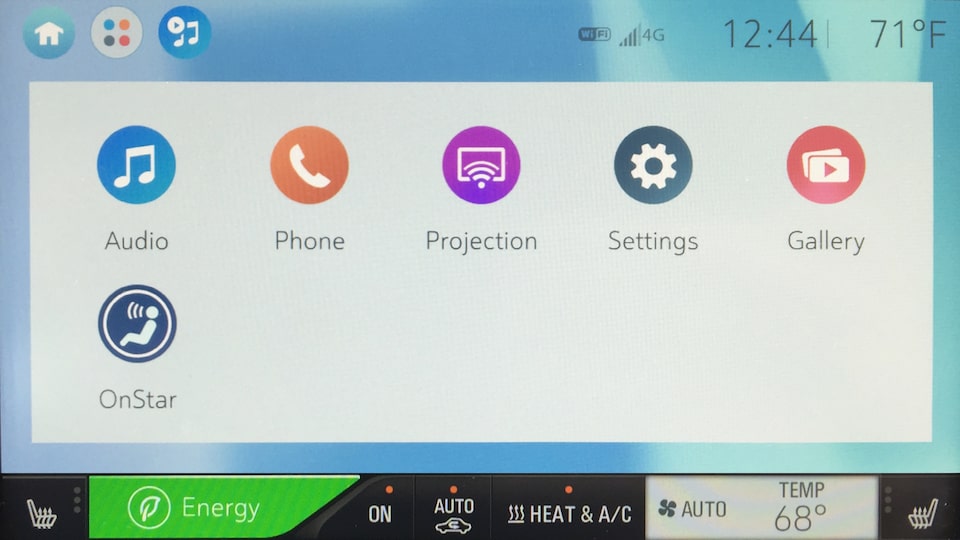
If your vehicle has this infotainment system, which is only available on the 2017–2021 Chevrolet Bolt EV, you can use the voice assistant of your paired, compatible smartphone, such as Siri or Google Assistant, when you’re in the vehicle. This can only control functions supported by your phone (e.g., calling, calendar, texts, map apps).
Your phone must be connected through Bluetooth or the USB data port to use this feature.
To use Siri Eyes Free (iPhone devices) or Google Assistant (Android devices) on your phone:
When using Siri Eyes Free over Bluetooth, Siri will only support requests that are appropriate for use while driving.
For some types of voice control, your compatible phone must be connected to the system via Bluetooth or USB.
NEED MORE HELP?
Communicate with one of our specialists.
To find out if your vehicle has this feature, contact your dealer or refer to your vehicle’s equipment list. Please check your Owner's Manual for more information about features.
You are leaving chevrolet.ca
You are leaving chevrolet.ca to visit a website that is operated independently and not maintained by General Motors of Canada and where the General Motors of Canada privacy policy does not apply.
This link is provided to you for convenience and does not serve as an endorsement by General Motors of Canada of information or content that you may find on this site.
