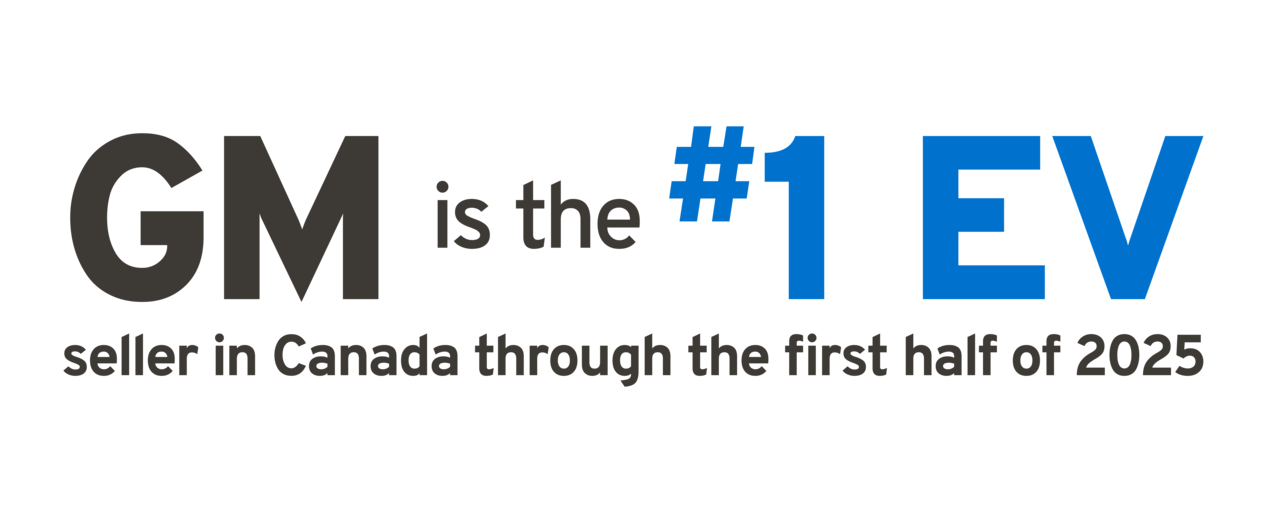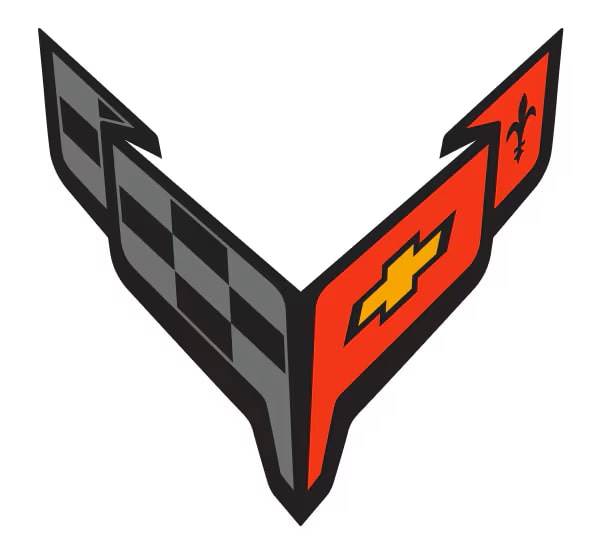2025 Chevrolet EVs
You have the power
Preproduction model shown. Actual production model may vary.

Get answers from our helpful Chevrolet EV Concierge. Call 1-833-382-4389, Mon.–Fri. 8 a.m.–12 a.m. ET, Sat. & Sun. 9 a.m.-9 p.m. ET.
Today is the day
Welcome to the Chevrolet EV family. The key fob in your hand not only gives you access to your vehicle, but also opens a whole new world of electrifying driving excitement. When you’re ready, follow the steps below to learn how to use some of the innovative features your Chevrolet EV has to offer.
-
Step 1: Get in
-
Step 2: Get set
-
Step 3: Get driving
-
Step 4: Get charging
Step 1: Get in
Operating your EV
From the ease and convenience of entering your EV to innovative driving experiences, you’ll see there is more than one way to operate your Chevrolet EV.
Keyless Access
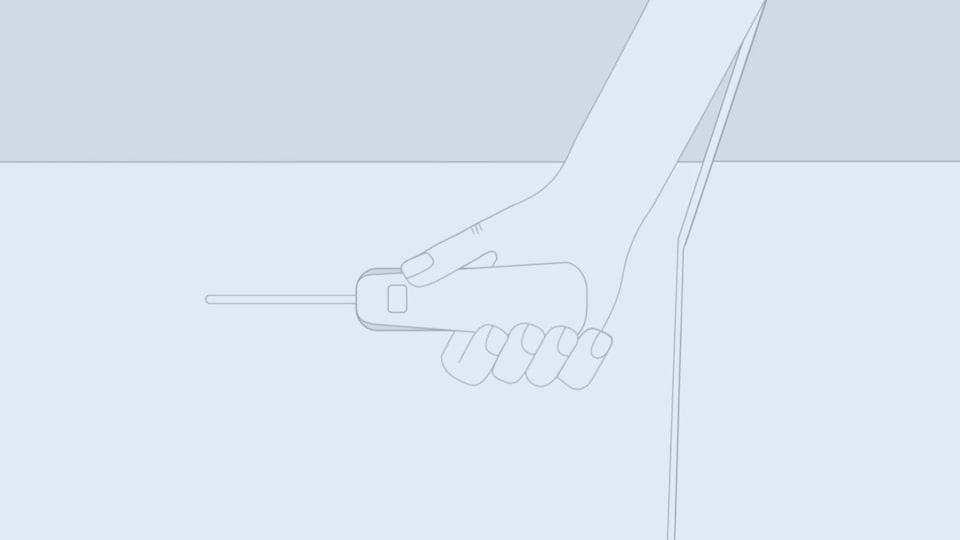
The Keyless Access system allows the doors and liftgate (Blazer EV and Equinox EV) or doors, tailgate and hood (Silverado EV) to be unlocked without pressing the remote key button. The remote key must be within 1 m (3 ft) of the liftgate or door being opened.
Doors can be programmed to lock after exiting the vehicle through Passive locking or delayed locking. The remote key can also be used to lock the doors.
Hands-Free Start
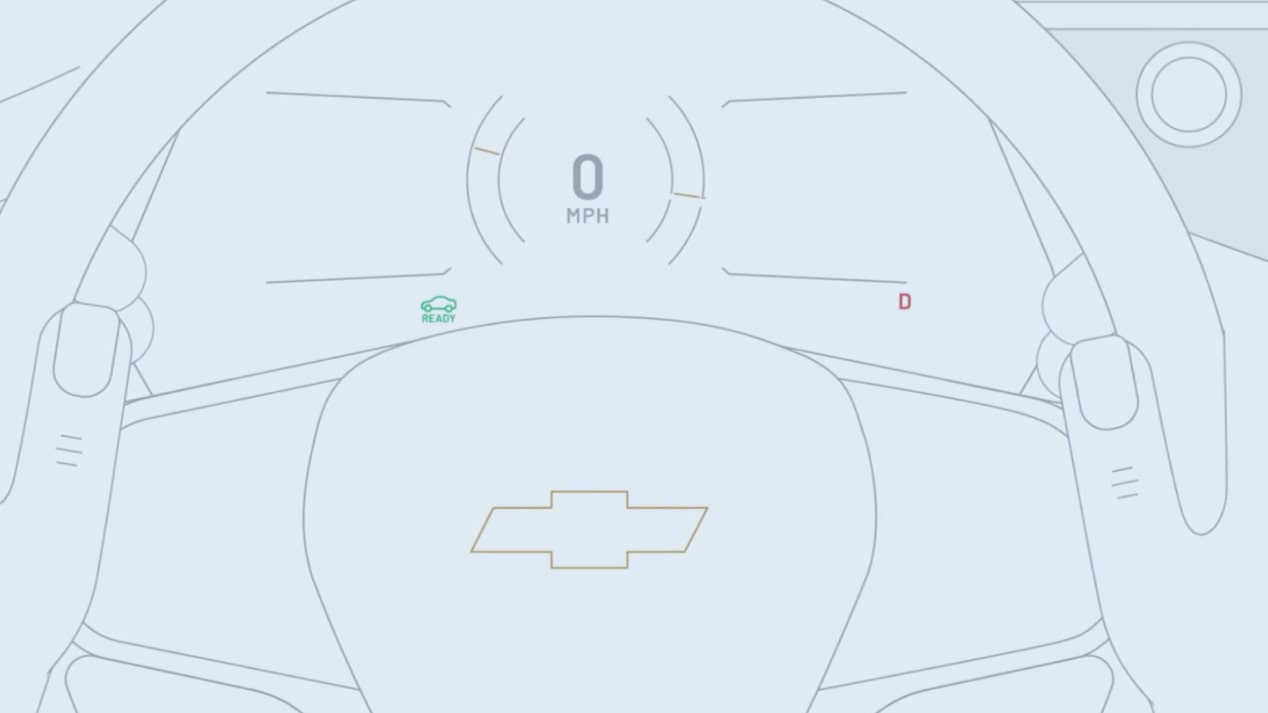
Hands-Free Start streamlines the process of starting your Chevrolet EV.
How to use Hands-Free Start:
- To start, close the driver-side door, buckle the seat belt and press the brake pedal. The vehicle will power on automatically.
- Buckle to Drive requires the driver and front passenger, if one is present, to buckle their seat belts before the vehicle can be shifted into Drive or Reverse.
Electronic Precision Shifter
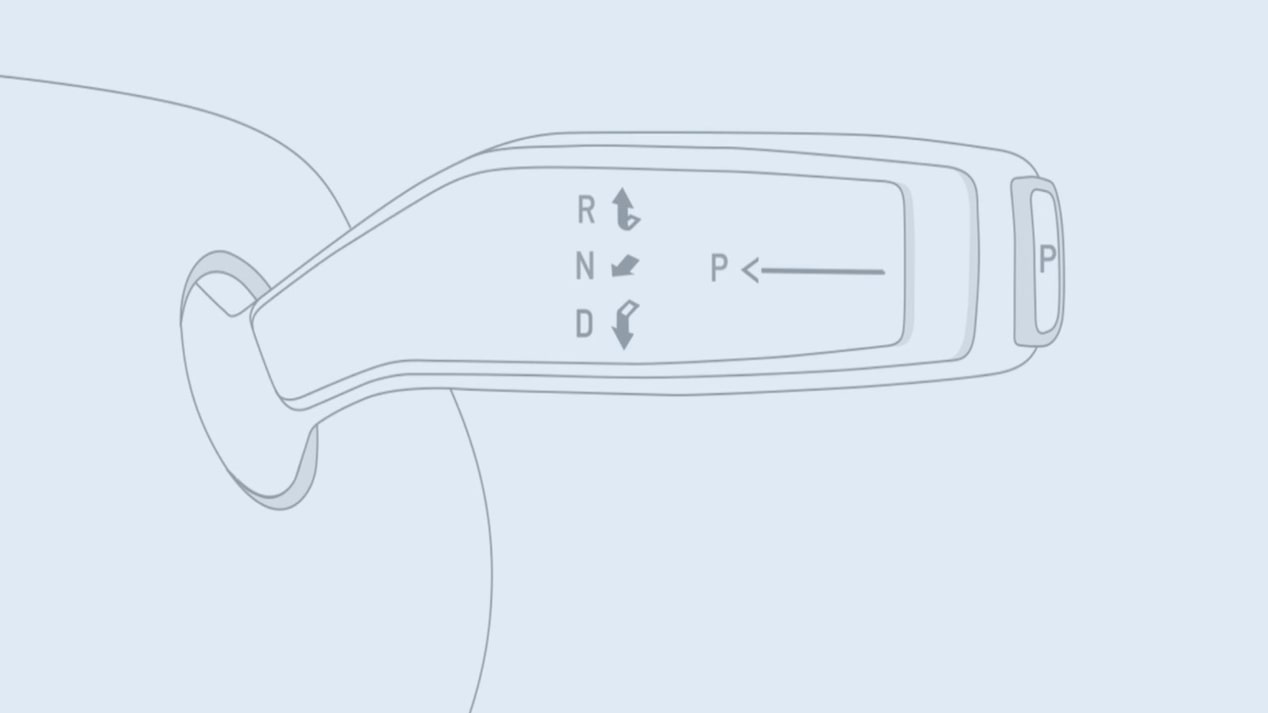
After you’ve entered the vehicle and powered it on, you’re ready to begin your journey.
How to use the Electronic Precision Shifter:
- Locate the shifter on the right side of the steering column.
- Reverse — Press the brake pedal, and then pull the lever toward you and up to shift into Reverse.
- Neutral — Press the brake pedal, and then pull the lever toward you and hold briefly to shift into Neutral.
- Drive — Press the brake pedal, and then pull the lever toward you and down to shift into Drive.
- Park — Press the P button on the end of the lever to shift into Park.
Powering off
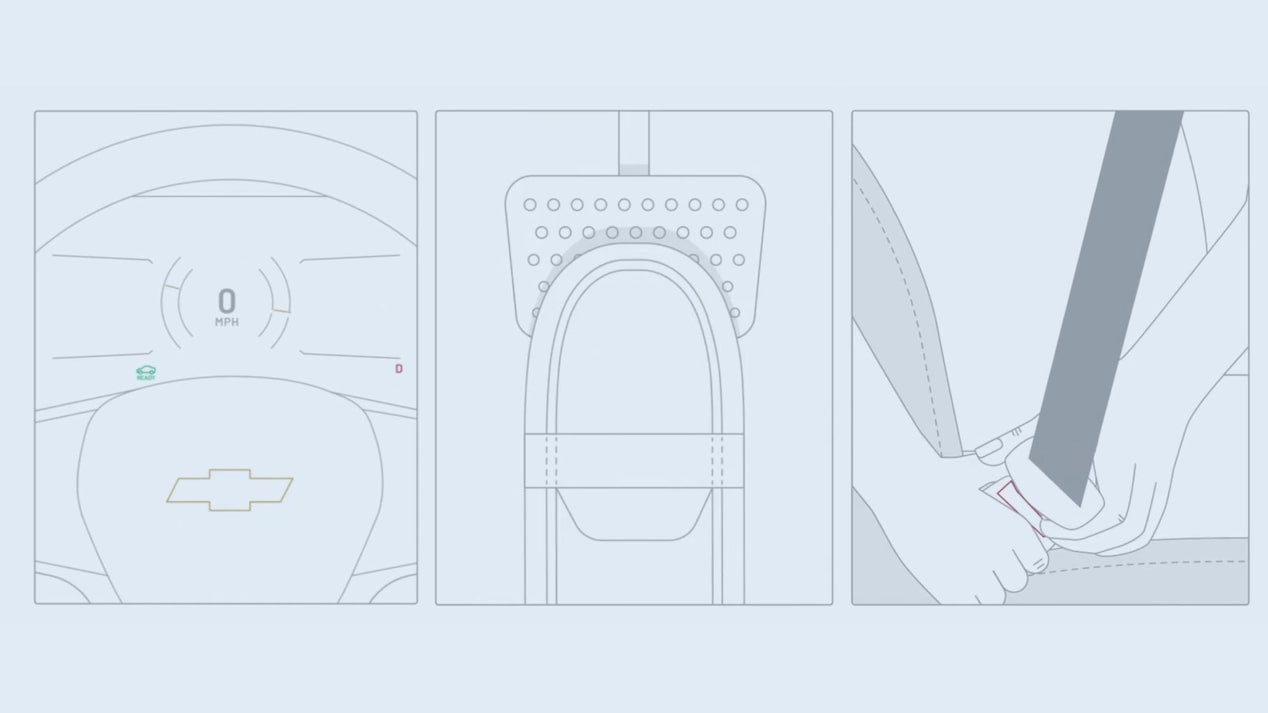
Powering off your vehicle is easy with two options.
How to power off your vehicle hands-free:
- Put the vehicle in Park.
- Then simply open the door and exit. Your Chevrolet EV will automatically power off.
- Important: If the driver powers the vehicle on and exits before shifting into gear, the vehicle will stay on.
How to power off your vehicle using your Driver Information Centre:
- Put the vehicle in Park.
- Press the Vehicle Off icon on your infotainment screen.
- When prompted, choose the Vehicle Off button and touch it.
Step 2: Get set
Bluetooth® pairing
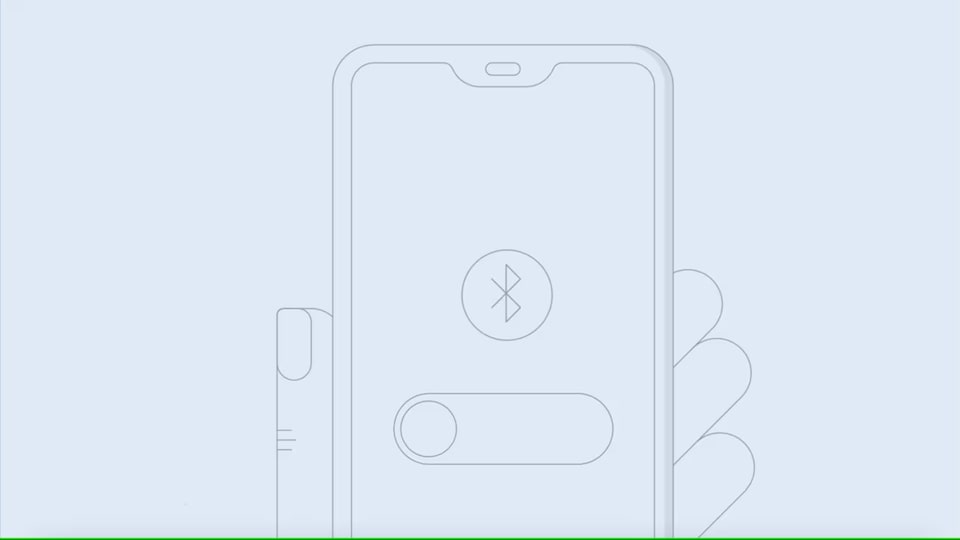
Personalize your in-vehicle experience by pairing your smartphone to your Chevrolet EV via
How to pair your compatible smartphone using Bluetooth:
- Make sure to allow permissions on your phone during pairing for the best experience.
- Your vehicle must be in Park to pair a phone.
- Press the Push to Talk button on the infotainment screen. After the prompt, say, “Pair my phone.”
- Alternatively, to use the infotainment screen, select the Phone icon > Manage Phones > + Add Phone.
- From your phone’s Bluetooth settings, select the name shown on the infotainment screen and follow instructions on the infotainment screen.
- You’re connected when you see the phone screen displayed on the infotainment screen.
Driver Information Centre
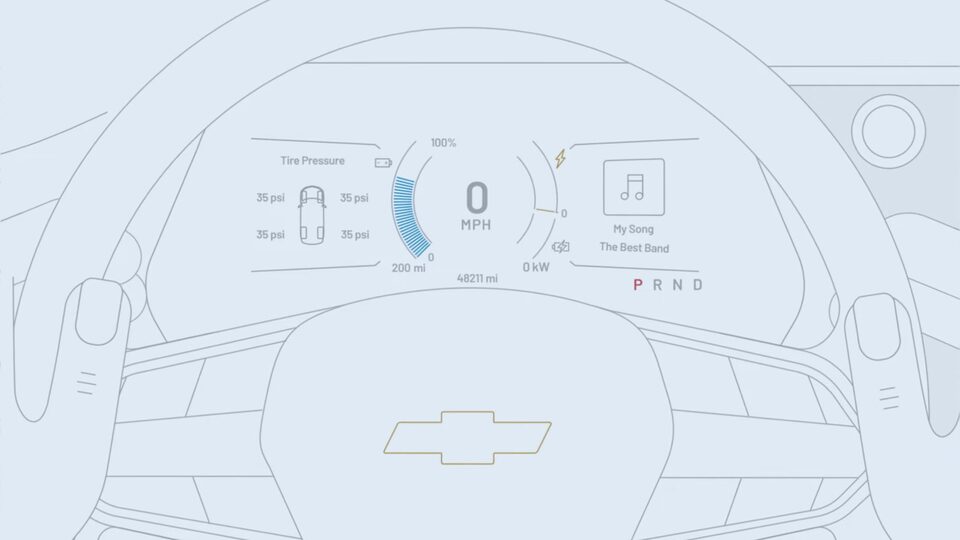
The reconfigurable Driver Information Centre can display a variety of messages and vehicle information, including energy efficiency, trip information, the audio source, driver assistance information and more.
How to use the Driver Information Centre:
Display controls
- Press the Display button to view and scroll through the cluster display layouts.
- Press the Up or Down arrows to scroll through the active menu.
- Press the Check switch to select an item or clear a message.
Vehicle information
- Press the Vehicle Status icon on the infotainment screen to view all available vehicle information.
- When viewing an item, tap it to get more details. Once selected, choose Add to Display to display an item, or Remove from Display to remove an item from the driver display.
Signing into your Google Account
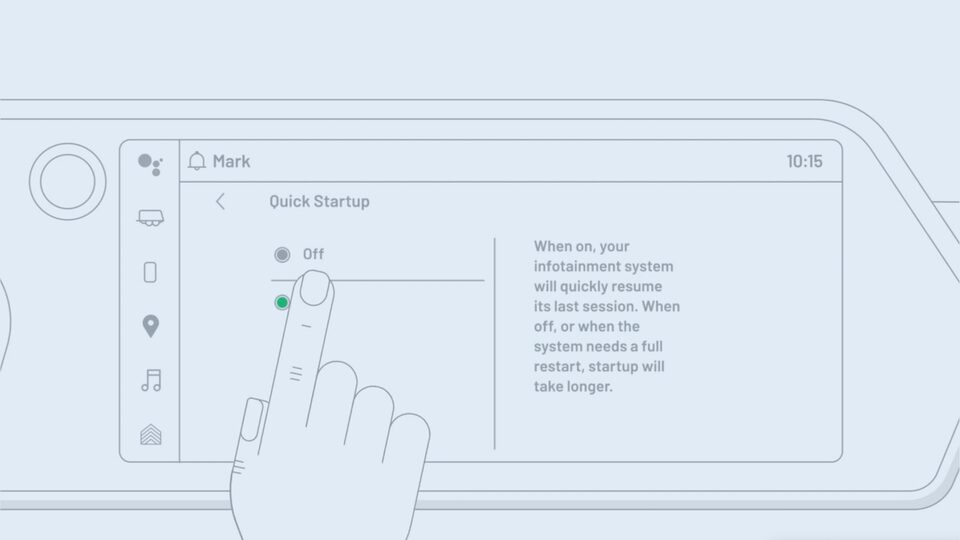
A Google Account is not required to use the system, but if you have one, signing in will give you the most personalized experience, including ability to download apps on Google Play. You can do this on the infotainment screen or on your phone.
- You can sign in to your Google Account by tapping the Driver Profile name and selecting Manage Profile > Profiles & accounts > + Add account > Google. Or you might be prompted to sign in the first time you open Google Play.
- When signing in with your Google Account, you will be asked to review the Google Terms and Privacy Statement and accept them in order to continue (if you completed the Setup Wizard, you will not have to accept the terms again). Using a Google Account is optional and at your discretion.
- After you sign in, the profile name will change to whatever name you have associated with your Google Account. Select Manage Profile to change it.
Google built-in Quick Start-Up feature
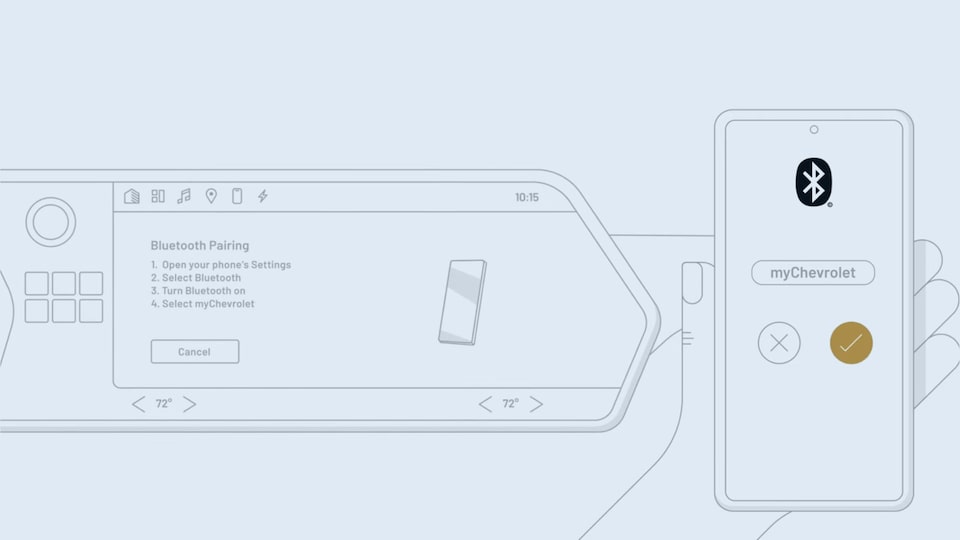
With Google built-in compatibility (subscription[s] required for full
How to use Quick Start-Up:
- Begin by powering on your vehicle.
- The Chevrolet welcome screen will appear on your infotainment screen and populate with apps you last accessed on the previous trip.
- Enjoy fast access to your favourite apps.
How to turn off Quick Start-Up:
- When in Park, go to Settings on your infotainment screen.
- Scroll to System, tap Quick Start-Up and toggle to Off.
Vehicle status app in the centre display
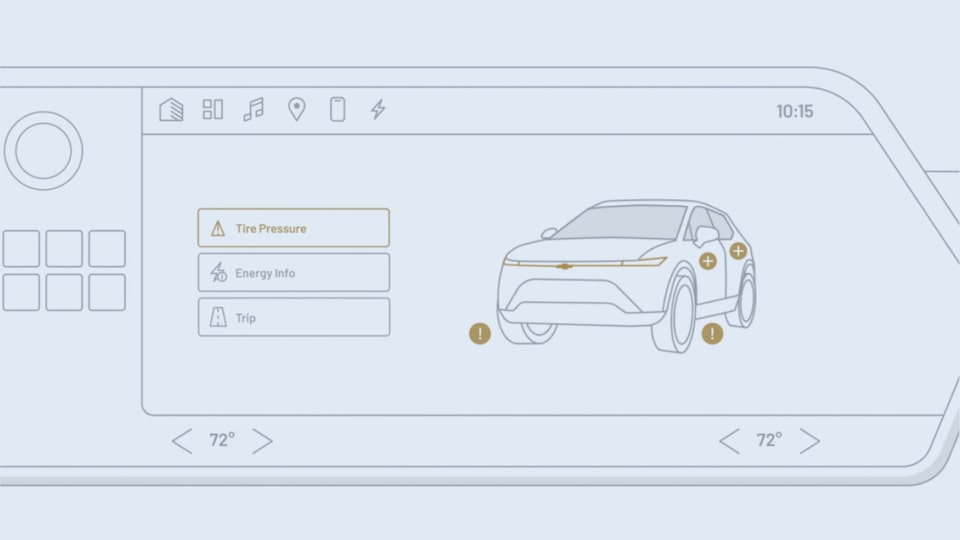
Get the most out of driving your Chevrolet EV by knowing your vehicle’s energy use and more with the Vehicle Status app.
How to use the Vehicle Status app:
- To open the app, tap the app icon on the vehicle centre display screen.
- Tap Tire Pressure to see the pressure for each of the four tires.
- Tap Energy Info to see real-time information on Energy Usage and Energy Efficiency.
- Tap Energy Usage to see details such as Distance Driven, Total Energy Used and how different factors, such as climate and battery conditioning, along with your driving habits, have affected energy consumption.
- Tap Energy Efficiency to see real-time data on vehicle efficiency for up to the last 48 kilometres (30 miles).
Step 3: Get driving
Driver Information Centre
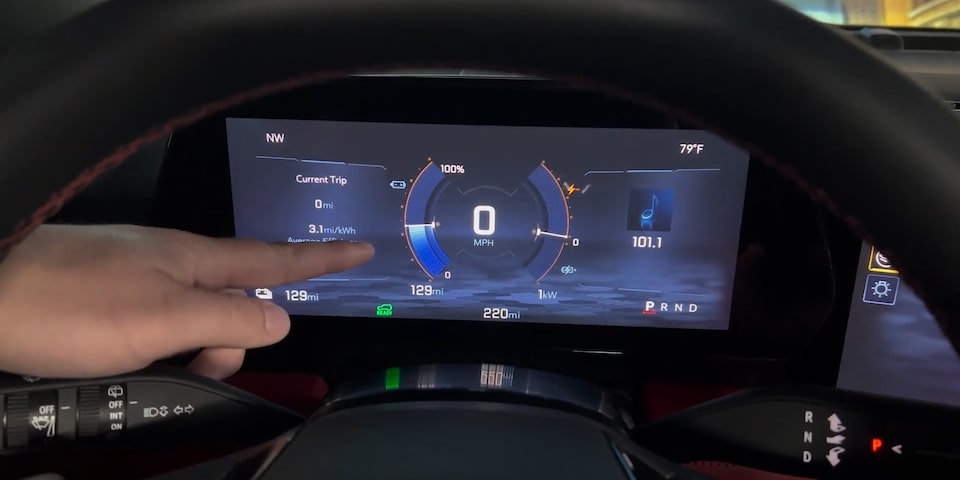
The reconfigurable Driver Information Centre can display a variety of messages and vehicle information, including energy efficiency, trip information, the audio source, driver assistance information and more.
How to use the Driver Information Centre:
Display controls
- Press the Display button to view and scroll through the cluster display layouts.
- Press the Up or Down arrows to scroll through the active menu.
- Press the Check switch to select an item or clear a message.
Vehicle information
- Press the Vehicle Status icon on the infotainment screen to view all available vehicle information.
- When viewing an item, tap it to get more details. Once selected, choose Add to Display to display an item, or Remove from Display to remove an item from the driver display.
Regen on Demand™* and One Pedal Driving*

One Pedal Driving lets you quickly slow down — and even stop — just by lifting your foot off the accelerator.
How to activate One Pedal Driving:
- Go to Controls > Drive & Park > One Pedal Driving to enable and customize the One Pedal Driving features.
- You can add this feature to your smart controls on your infotainment screen by going to Settings and selecting the box.
- Regen on Demand leverages regenerative braking to transfer energy into battery power to help optimize range.
How to activate Regen on Demand:
- Pull and hold the paddle on the back of the left side of the steering wheel.
Available Super Cruise™
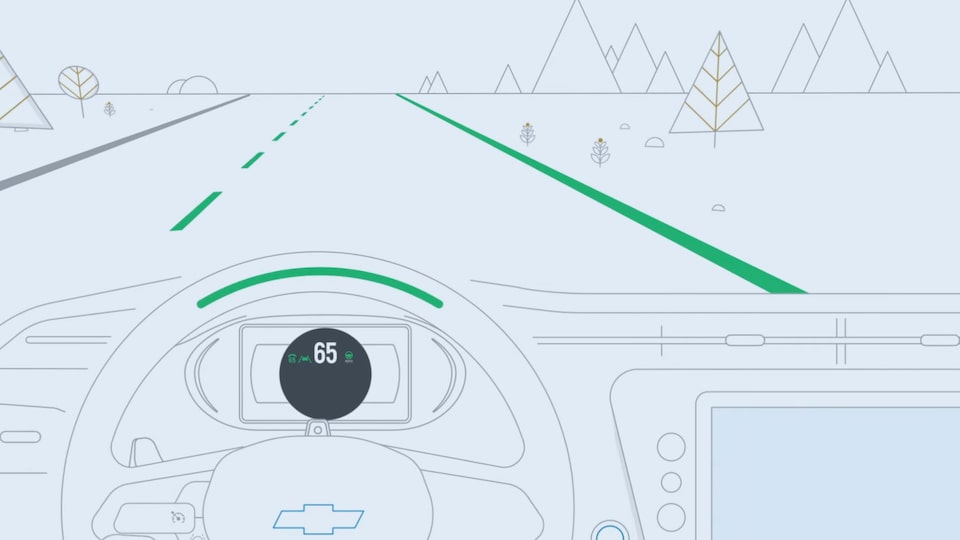
With an attentive driver, and under the proper conditions, available Super Cruise driver assistance
How to activate Super Cruise:
- Press the Adaptive Cruise
Control* button on the steering wheel to turn on the feature. The Adaptive Cruise Control symbol will illuminate in white on the instrument cluster. If it is already set, the symbol will be green with the speed limit shown. - When you are on a compatible road, paying attention, and all other driving conditions are met, the Super Cruise symbol will illuminate in white on the instrument cluster.
- Press the Super Cruise button on the steering wheel to engage Super Cruise.
- When the symbol and steering-wheel light bar illuminate in green, you may remove your hands from the steering wheel.
AutoSense Power Liftgate (Equinox EV and Blazer EV)

Open your liftgate hands-free by approaching the rear of your vehicle with the key fob in your hand, pocket or purse.
How to use the AutoSense Power Liftgate:
- Make sure you have the key fob on you when you approach the vehicle.
- Stand within a metre of the rear-centre of your vehicle. The vehicle will beep four times to signal that the key fob has been detected.
- The liftgate will open automatically after standing in place behind the vehicle for approximately four seconds.
4-Wheel Steer (Silverado EV)

This feature steers your Silverado EV with all four wheels, which reduces the vehicle turn diameter and improves manoeuvrability of the vehicle.
Things to keep in mind:
- When towing a trailer, 4-Wheel Steer provides enhanced stability, allowing the trailer to follow the path of the tow vehicle more closely, especially during lane changes.
- 4-Wheel Steer engages automatically, but is not operational when Super Cruise is active.
- Maximum vehicle speed may be limited if the 4-Wheel Steer system becomes inoperable.
Step 4: Get charging
Locating the charge cord

Your Chevrolet EV comes equipped with a portable charge cord for convenient charging at home or on the go.
How to locate your charge cord (Equinox EV and Blazer EV):
- The charge cord is found in the underfloor storage of the cargo area — the same area you might expect a spare tire to be stored.
- Open the liftgate, find the floor handle and open it.
- Don’t forget to return your cord to its storage area after completing charges.
Powered Charging Door (Blazer EV)

Time to charge? Whether at home or in public, accessing your charging port is easy.
How to open and close the Powered Charging Door:
- On the driver side of your new Blazer EV, you will find your charging port just below and in front of the driver-side mirror.
- To open, simply press the lines indicated on the exterior of the charge port door.
- To close, press the button next to the charge port. The door also closes automatically when you put the car in gear, but remember, it cannot close if the DC Fast
Charge* dust cover has been left hanging loose.
Dual Level Charge Cord
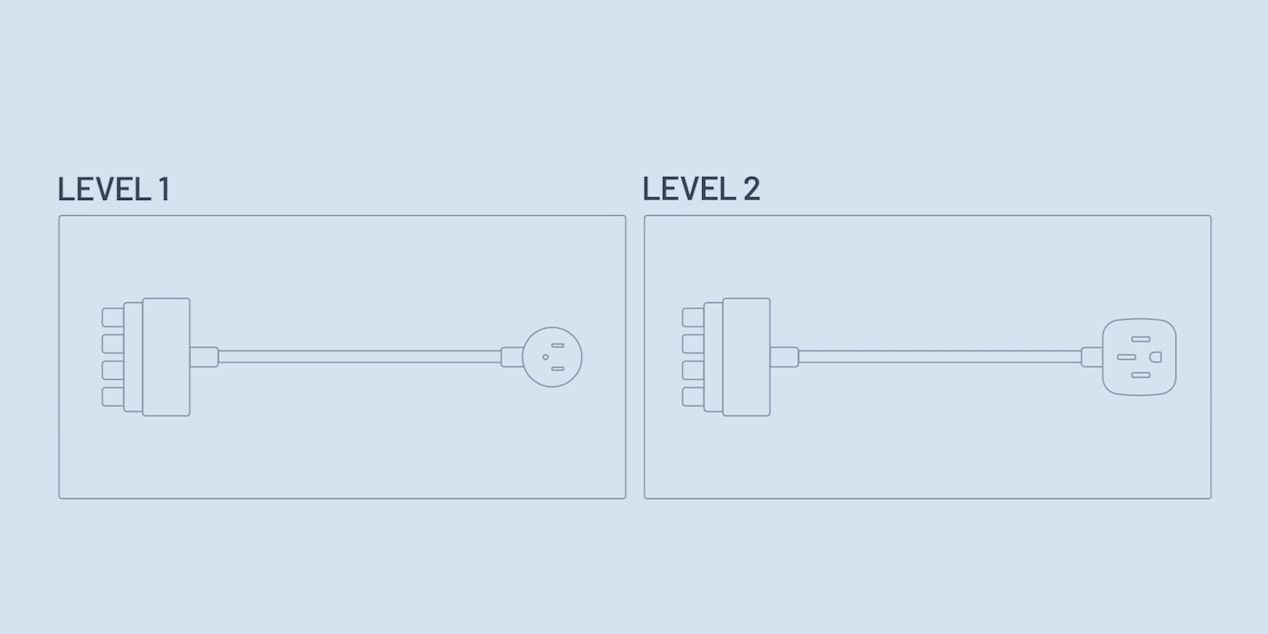
The available Dual Level Charge Cord offers home charging flexibility with Level 1
How to use your Dual Level Charge Cord:
- Determine which type of electrical outlet you will use. Level 1 charging uses a standard 3-prong 120-volt outlet. Level 2 uses a larger 4-prong outlet.
- Snap the corresponding cord into the bottom of the control box. Ensure it is fully seated and flush with the control box, or a yellow error light will appear and you will be unable to charge.
- Next, plug the 3- or 4-prong plug into the wall outlet. Look for the blue indicator light on the control box.
- The Dual Level Charge Cord will perform a short boot-up and signal when it’s ready to charge.
- Open your powered charging door and connect the coupler to the charge port of your vehicle.
- Begin charging.
Charging Status Indicator

The Charging Status Indicator (located in the centre of the dash by the windshield) shows the current charging status of the vehicle.
How to read your Charging Status Indicator:
- Solid blue — Successful initial plug-in connection.
- Flashing green with one tone — Vehicle is plugged in; battery is charging. Flashes indicate current percentage of battery charge.
- Slow flashing blue with two tones — Vehicle is plugged in; battery charging is delayed.
- Solid green — Vehicle is plugged in; charging complete.
- Flashing red — Vehicle is plugged in; not charging. Check the charge cord connection.
- No light — Vehicle is not plugged in OR there is an issue with the charger or outlet.
- No light and three tones — The charge port door is open.
On Equinox EV and Blazer RS models, the front and rear lights can also indicate charging status. If you wish to turn off this feature, you can access this under Settings within the Charging app on the infotainment screen and select Notifications.
Quick Start Guide (Blazer EV)
Find everything you need to get going.
Quick Start Guide (Silverado EV)
Find everything you need to get going.
Quick Start Guide (Equinox EV)
Find everything you need to get going.
#SilveradoEV

Join the celebration
Keep the party going by posting a photo of you and your new Silverado EV on social media using #SilveradoEV. Share for fun and the chance to be featured in one of the Chevy social communities.