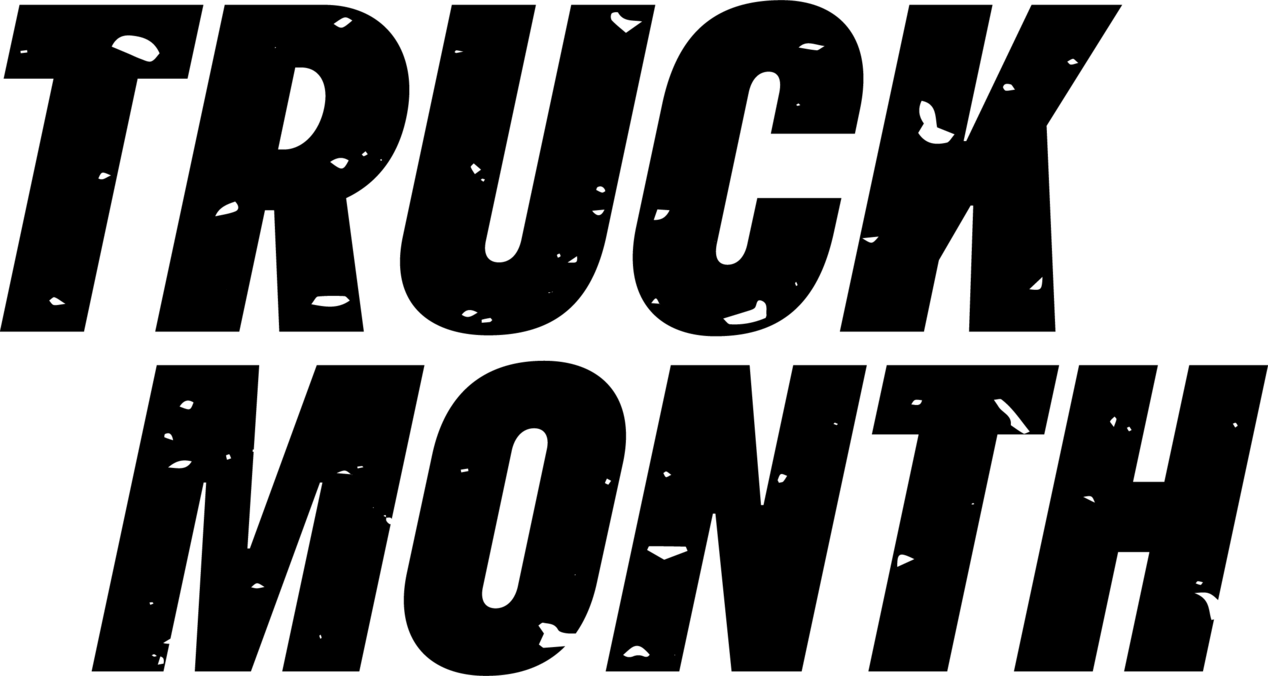
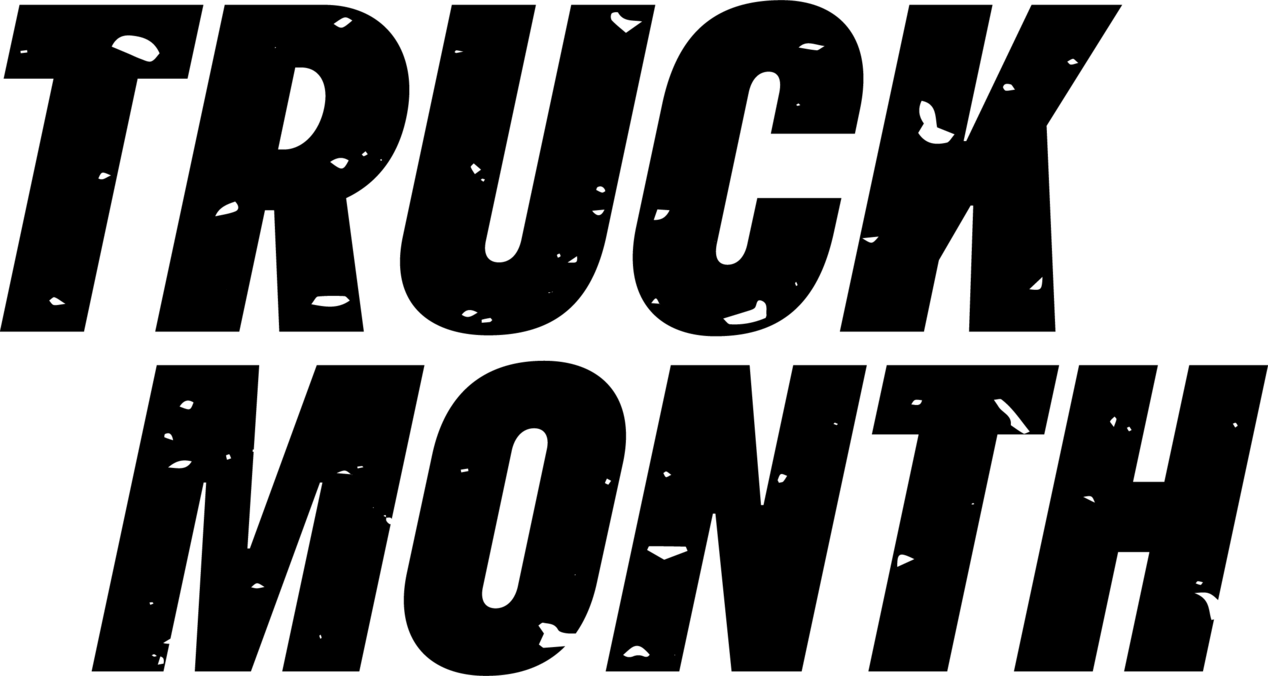
Difficulty Level: Novice | Time Required: 5 minutes | Tools Required: None | Related Parts, Products, Services or Technology: Apple iPhone required
If your vehicle has Apple
Only select vehicles and select iPhones offer this option. If your vehicle and phone do offer this option, work through these steps to enable a wireless connection with Apple CarPlay:
*Note: Your vehicle must be in PARK the first time you connect to CarPlay.
On some vehicles, after you start Apple CarPlay using a Lightning connection, you're asked if you want to enable wireless Apple CarPlay for future use. If you agree, the next time you go for a drive, your phone will automatically connect wirelessly with Apple CarPlay. If your phone is already paired to the system via Bluetooth, tap the Apple CarPlay icon and follow the prompts on the screen to launch.
Starting in 24MY vehicles, Apple CarPlay will only work for devices with iOS 14 or later through both wired and wireless connections.
To Exit Apple CarPlay
You can tell if your vehicle is compatible with Apple CarPlay or if you see the Apple CarPlay or Projection icon on your centre display. You can also check the Apple CarPlay availability page to see if your vehicle is compatible with Apple CarPlay.
Apple CarPlay works on iPhone 5 or later. For 24MY vehicles, Apple CarPlay will only work for devices with iOS 14 or later through both wired and wireless connections For information about phone compatibility, visit the Apple CarPlay site.
Yes, it will. However, you must be certain that the app developer has updated their app to work with CarPlay, and you must install the most current version of those apps onto your compatible iPhone in order for those apps to work with Apple CarPlay. Your iPhone must also be updated to iOS 14 or later for MY24 vehicles.
If your iPhone is locked for more than an hour, you must unlock it to use Apple CarPlay. Next, be sure your cable is plugged in properly. Please verify that you followed the instructions on getting started with Apple CarPlay. Make sure that Apple CarPlay is enabled in your phone’s settings and on your vehicle’s infotainment system, and connect your phone with a factory-provided USB cable.
The quality of the album art depends on the size of the image that is available with the song. If the image is small, it appears blurry when stretched to fit the album art window in the Now Playing screen.
Need more help?
Communicate with one of our specialists.
To find out if your vehicle has this feature, contact your dealer or refer to your vehicle’s equipment list. Please check your Owner’s Manual for more information about features.
You are leaving chevrolet.ca
You are leaving chevrolet.ca to visit a website that is operated independently and not maintained by General Motors of Canada and where the General Motors of Canada privacy policy does not apply.
This link is provided to you for convenience and does not serve as an endorsement by General Motors of Canada of information or content that you may find on this site.
